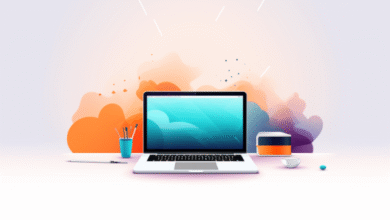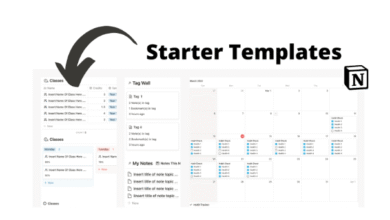GPU Temperature Range: Complete Guide for Gamers and PC Users

A GPU temperature range is one of the most important factors when it comes to maintaining your computer’s performance and lifespan. Graphics Processing Units (GPUs) handle demanding tasks such as gaming, 3D rendering, video editing, and even artificial intelligence workloads. Just like the CPU, a GPU generates a lot of heat during operation. If the GPU temperature goes too high, it can cause thermal throttling, crashes, or permanent damage. On the other hand, running too cold is rarely an issue, but maintaining an ideal range ensures stable performance.
In this guide, we will explore the safe GPU temperature ranges, what affects GPU heat levels, how to monitor your GPU, and the best practices for keeping your graphics card healthy. Whether you are a gamer, designer, or casual PC user, knowing the correct GPU temperature range can save you from costly repairs and performance issues.
What Is a Safe GPU Temperature Range?
A safe GPU temperature range depends on the brand, model, and cooling system of your graphics card. Generally, most modern GPUs can handle temperatures between 60°C to 85°C (140°F to 185°F) under heavy load. Some high-performance GPUs can even run at 90°C safely, though it’s not ideal for long-term use.
Here’s a quick breakdown of typical GPU temperature ranges:
- Idle (no heavy tasks): 30°C – 45°C (86°F – 113°F)
- Light load (browsing, videos): 40°C – 60°C (104°F – 140°F)
- Gaming or moderate load: 60°C – 75°C (140°F – 167°F)
- Heavy load or stress tests: 75°C – 85°C (167°F – 185°F)
- Danger zone: Above 90°C (194°F)
If your GPU consistently runs above 90°C, it may throttle performance to protect itself or, in worst cases, shut down to prevent damage.
Why GPU Temperature Matters
Keeping your GPU within the correct temperature range is essential for:
- Performance: High temperatures can cause thermal throttling, where the GPU lowers its speed to cool down, resulting in lower frame rates and stuttering in games.
- Longevity: Consistently high heat can degrade the silicon and other components of the GPU, reducing its lifespan.
- Stability: Overheating often leads to system crashes, black screens, or freezing.
- Efficiency: A cooler GPU uses less power and runs more efficiently.
Factors That Affect GPU Temperature
Several factors play a role in determining how hot your GPU gets:
1. Cooling System
GPUs come with built-in fans or liquid cooling solutions. Better cooling means lower temperatures. Custom aftermarket coolers usually provide superior results compared to stock options.
2. Airflow in the Case
Poor case ventilation traps hot air inside, raising GPU temps. Having proper intake and exhaust fans helps maintain airflow.
3. Ambient Room Temperature
If your room is hot, your GPU will naturally run hotter. Air-cooled GPUs rely heavily on surrounding air temperature.
4. GPU Load
Intense gaming, rendering, or mining tasks put more stress on the GPU, which increases heat production.
5. Dust and Maintenance
Dust buildup on fans and heatsinks blocks airflow and leads to overheating over time.
6. Overclocking
Pushing the GPU beyond its factory limits increases performance but also raises temperature significantly.
How to Monitor GPU Temperature
Monitoring your GPU temperature is simple with the right tools. Most GPUs have built-in sensors that can be tracked through software.
Popular GPU monitoring tools include:
- MSI Afterburner
- HWMonitor
- GPU-Z
- NVIDIA GeForce Experience
- AMD Adrenalin Software
These tools allow you to see real-time GPU temperatures, fan speeds, and clock speeds. Many even allow you to adjust fan curves to keep your GPU cooler.
Best Practices to Keep GPU Temperatures Safe
Keeping your GPU within safe temperature ranges is a mix of good maintenance and proper setup. Here are some proven methods:
1. Improve Airflow
Ensure your PC case has at least one intake and one exhaust fan. More fans mean better circulation of air, which helps your GPU breathe.
2. Clean Dust Regularly
Dust can clog fans and heatsinks. Use compressed air to clean your GPU and case every few months.
3. Reapply Thermal Paste
Over time, the thermal paste between the GPU and heatsink may degrade. Reapplying high-quality thermal paste can lower temperatures by 5–10°C.
4. Use a Cooling Pad (for Laptops)
Laptop GPUs heat up faster due to limited space. A cooling pad can help lower GPU temps when gaming or editing.
5. Adjust Fan Curves
Customizing your GPU fan curve through MSI Afterburner or similar software can make the fans spin faster at lower temps, preventing overheating.
6. Avoid Overclocking (if unnecessary)
Unless you really need the extra performance, avoid overclocking, as it generates more heat.
7. Maintain a Cool Room Environment
Even lowering room temperature by a few degrees can help reduce GPU heat significantly.
Signs Your GPU Is Overheating
It’s important to recognize the signs of GPU overheating:
- Sudden frame drops or stuttering in games
- Artifacts (strange colors, lines, or glitches on screen)
- Black screen or sudden system restart
- Fans running unusually loud
- Burnt smell coming from the GPU (a serious warning sign)
If you notice these issues, check your GPU temperature immediately and take action to cool it down.
Recommended GPU Temperature Ranges by Brand
Different GPU brands have slightly different thermal tolerances:
- NVIDIA GPUs: Safe up to around 83°C – 88°C.
- AMD GPUs: Safe up to around 85°C – 95°C.
- High-end GPUs (RTX 40-series, RX 7000-series): Designed with improved cooling and can handle higher temps, but best to stay below 85°C.
Future of GPU Cooling
With GPUs becoming more powerful, manufacturers are constantly improving cooling designs. Some future trends include:
- Liquid cooling systems becoming more mainstream.
- AI-based fan control for smarter temperature regulation.
- More efficient chip designs with lower power consumption.
As technology advances, maintaining safe GPU temperatures will become easier.
Conclusion
A safe GPU temperature range usually falls between 60°C and 85°C under load. Keeping your GPU within this range ensures better performance, longer lifespan, and system stability. While modern GPUs are built to handle high temperatures, it’s always best to maintain proper airflow, clean your system regularly, and monitor your GPU with software tools.
Whether you are a gamer, designer, or professional, taking care of your GPU’s temperature is an investment in smooth computing and hardware health.
FAQs
Q1. What is the ideal GPU temperature while gaming?
The ideal range while gaming is between 65°C and 80°C. Anything above 85°C should be monitored.
Q2. Can a GPU run at 90°C safely?
Most GPUs can survive at 90°C, but it’s not recommended for long-term use. Try to keep it below 85°C.
Q3. How do I know if my GPU is overheating?
You may notice sudden FPS drops, artifacts on the screen, loud fans, or even system crashes.